How do I operate the Mersive Solstice Devices?
This guide will walk you through connecting to/using solstice across campus
Garrett Livingston
Last Update 3 yıl önce
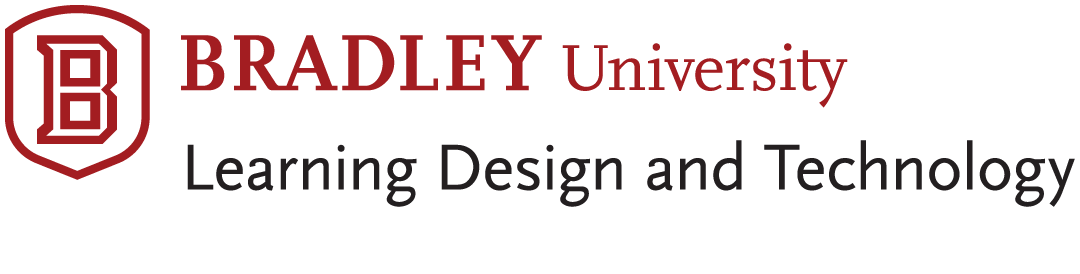
Mersive Solstice Guide
This guide will walk you through the use of Mersive Solstice for sharing content in classrooms and collaboration spaces across campus.
Mersive Solstice is a Software that allows users to share content from phones, tablets, and laptops by using the Mersive Solstice app available via the App Store, Google Play, and at https://www.mersive.com/download/.
Once downloaded, you have to go into the app settings, and tap general. Then you type mersive.bradley.edu into the Solstice Discovery Service Address field.
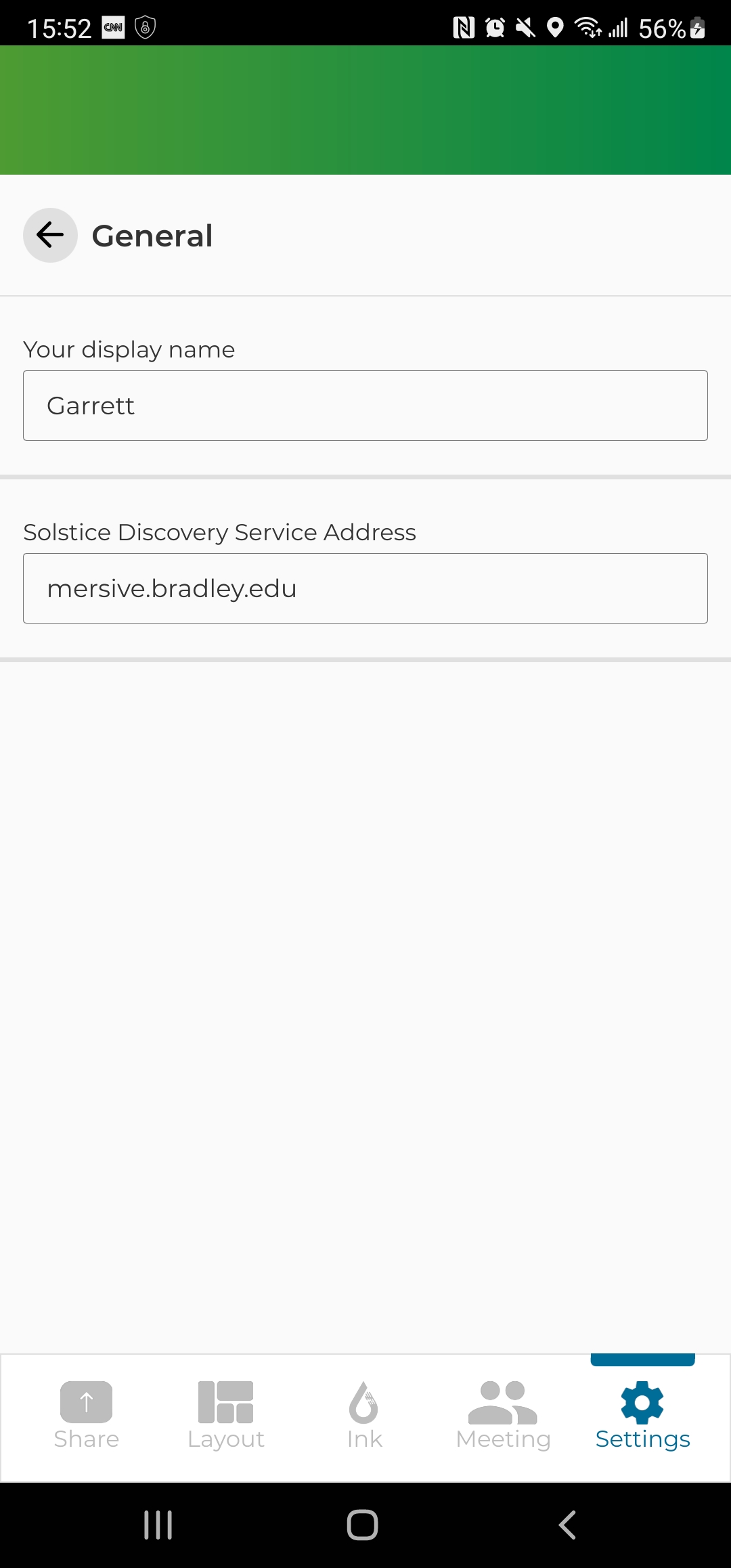
After that, you can select displays in the room from the list.
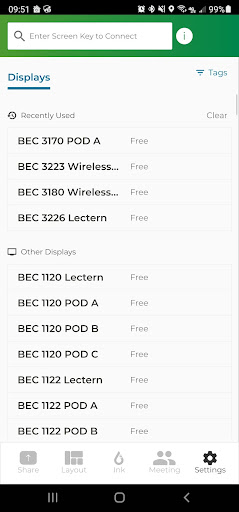
Or by following the instructions that appear on the screen when you tap the Solstice button on the display on the teachers’ station or on the touch panel console in each space where it is available.(1)
You can connect to the display by using the IP address provided at the bottom left of each display (2)
Then you will have to input the 4 digit code also displayed on the bottom left to the display.
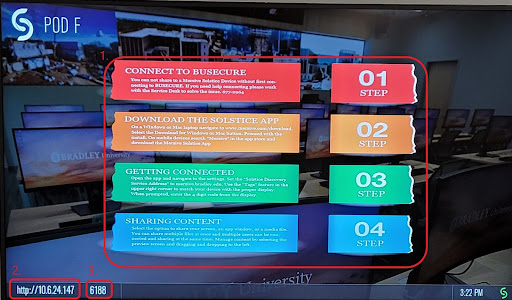
Once connected, you will be able to share your screen or specific windows as well as audio from your laptop, smartphone, or tablet..
This guide applies to rooms and collaboration spaces in BECC, GCC, PNIC, and Westlake Hall

