How do I operate a Lecture style classroom in BECC?
This guide will help you get started teaching in a lecture-style classroom in Business and Engineering Convergence Center
Garrett Livingston
Last Update hace 3 años
Note: Detailed articles about the specific technologies available in these spaces can be found at the bottom of the article
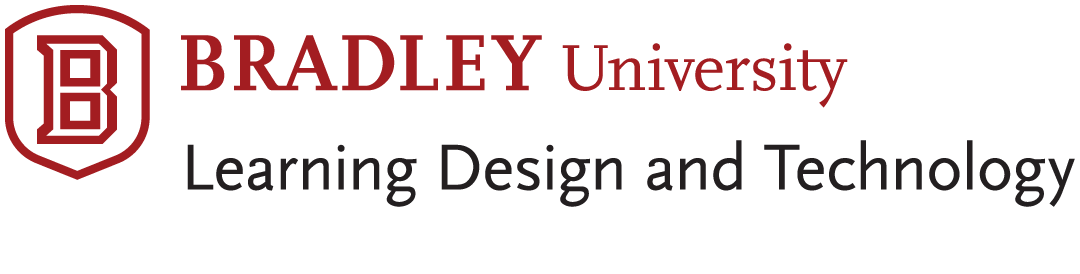
There are several Lecture-style classrooms in the BECC. This guide will help you in getting started in each of these spaces.
Lecture-style classrooms differ from POD-style and lab classrooms in many ways. The most notable is orientation of student desks and the lack of HDMI and power connections at student desks. (1120 is pictured to the below)

These classrooms are solely operated by the professor using the Crestron Touch panel at the podium.
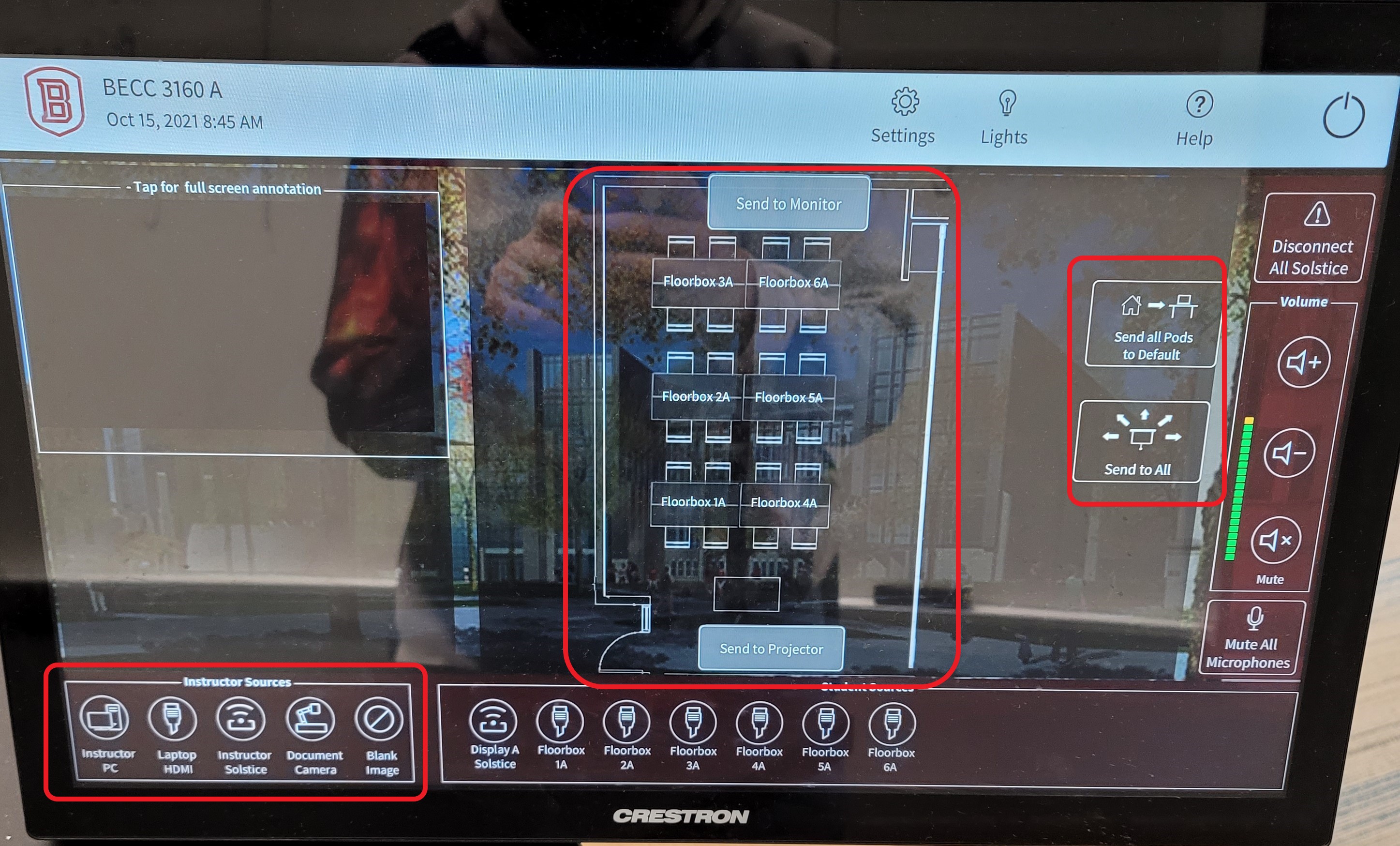
From this touch panel (image above), you can control what is seen on the projector screen(s) as well as any monitors that exist in the room.
You can display different sources to each by tapping on the POD related to said monitor in the center of the touch panel then selecting a source from the
list at the bottom left and selecting send to the right.
You can also select “Send to All” to the right.
“Send All to Default” to the right of the touch panel will return each POD and the projector to the default Solstice device image for the POD monitor/lectern.
Note: There is also an iPad on the podium of many of these spaces that is used to control Zoom calls for remote students. Please see the Zoom Rooms Quickstart guide for more information about this.
BECC Rooms related to this guide: 1120, 1150/1160, 1170/1180, 2254/2258, 3160A/B, 4160A/B, 1222, 2174, 2241, 3170, 4120
Related Terms: BECC, BEC, Business, Engineering, Convergence Center, Microphones, Mics, Lecture, Solstice, Crestron, iPad, Zoom Rooms

