How do I operate a BECC POD-style Classroom?
Garrett Livingston
Last Update há 3 anos
Note: Detailed articles about the specific technologies available in these spaces can be found at the bottom of the article
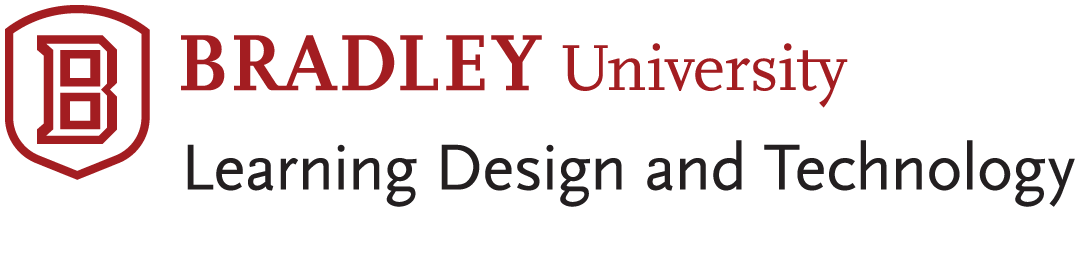
POD-Style classrooms in the BECC are different to other spaces because they offer collaborative spaces within the classroom for students to work and share amongst themselves and the rest of the classroom.
These rooms are separated into PODs (2) that each have their own display as well as the projector (1)

The Projector and display to the whole room are controlled by the touch panel at the podium using the separate PODs labeled in the center or the “Send to All” button to the right.
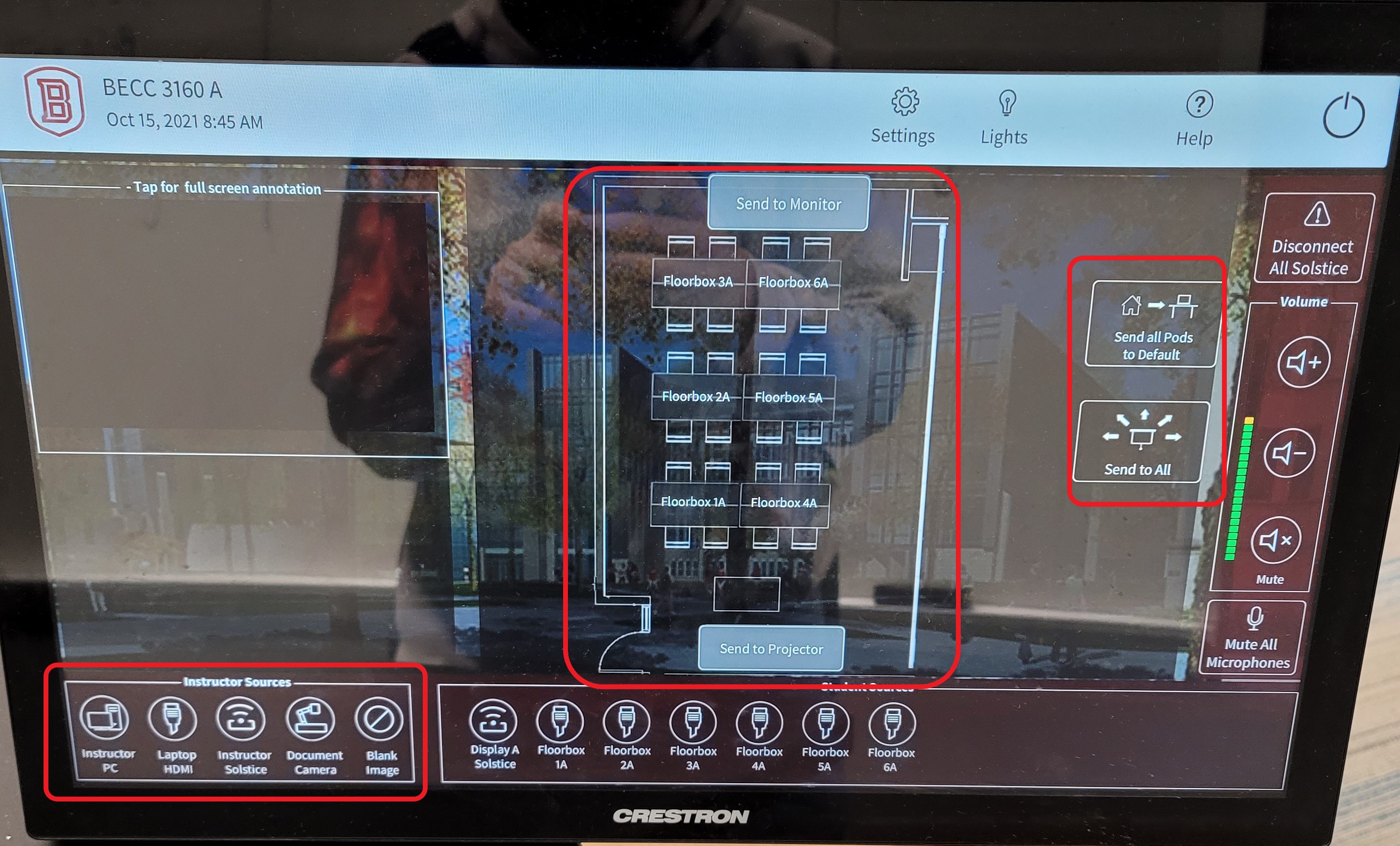
Students can connect to the pods by using the plugs in the center of each POD desk.
These connections also have a button near them that allows them to send whatever source is plugged into the HDMI on that side of the desk to their respective monitor.

(1) Button for sending HDMI to monitor. The ring around it will turn blue when HDMI is attached, and green when it’s on the screen. It will be red when nothing is attached/detected.
(2) HDMI
(3) USB and USB-C for power only
(4) Power outlets for students’ laptops
(5) Ethernet for getting on the BU network (This doesn’t need to be used if the computer is on wifi)
Note: Please refer to BECC Zoom Rooms Quickstart Guide for more information on connecting from the podium. Also see the BECC Microphone Guide and Listening Aid Use and Charging for more information on those topics.
BECC Rooms Related to this Guide: 4170, 4140, 3226, 3224, 3140, 3120, 2259, 2160, 2140, 2138, 2132, 1122
Related terms: BECC, Business, Engineering, BEC, Business and Engineering Convergence, Business and Engineering Convergence Center, podium, Pod, POD, Classroom, student pod.

