How do I operate the AV Technology in Westlake 116?
This guide will help you get started teaching/meeting in Westlake Hall Room 116
Garrett Livingston
Last Update há 3 anos
Note: Detailed articles about the specific technologies available in these spaces can be found at the bottom of the article
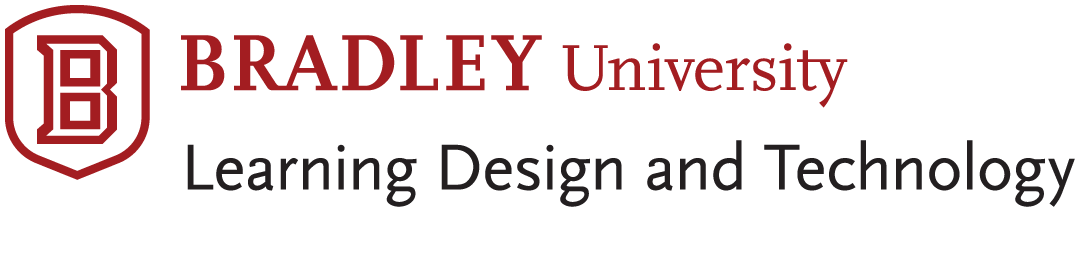
Westlake 116 Quickstart
This guide will walk you through the features and functionality of the newly-upgraded systems in Westlake room 116S.
1. Select a source at the bottom left of the right touch panel to turn the room on.
2. Near the top right corner of the same touch panel, tap the “Send to Projector” button to send your source to the projector.
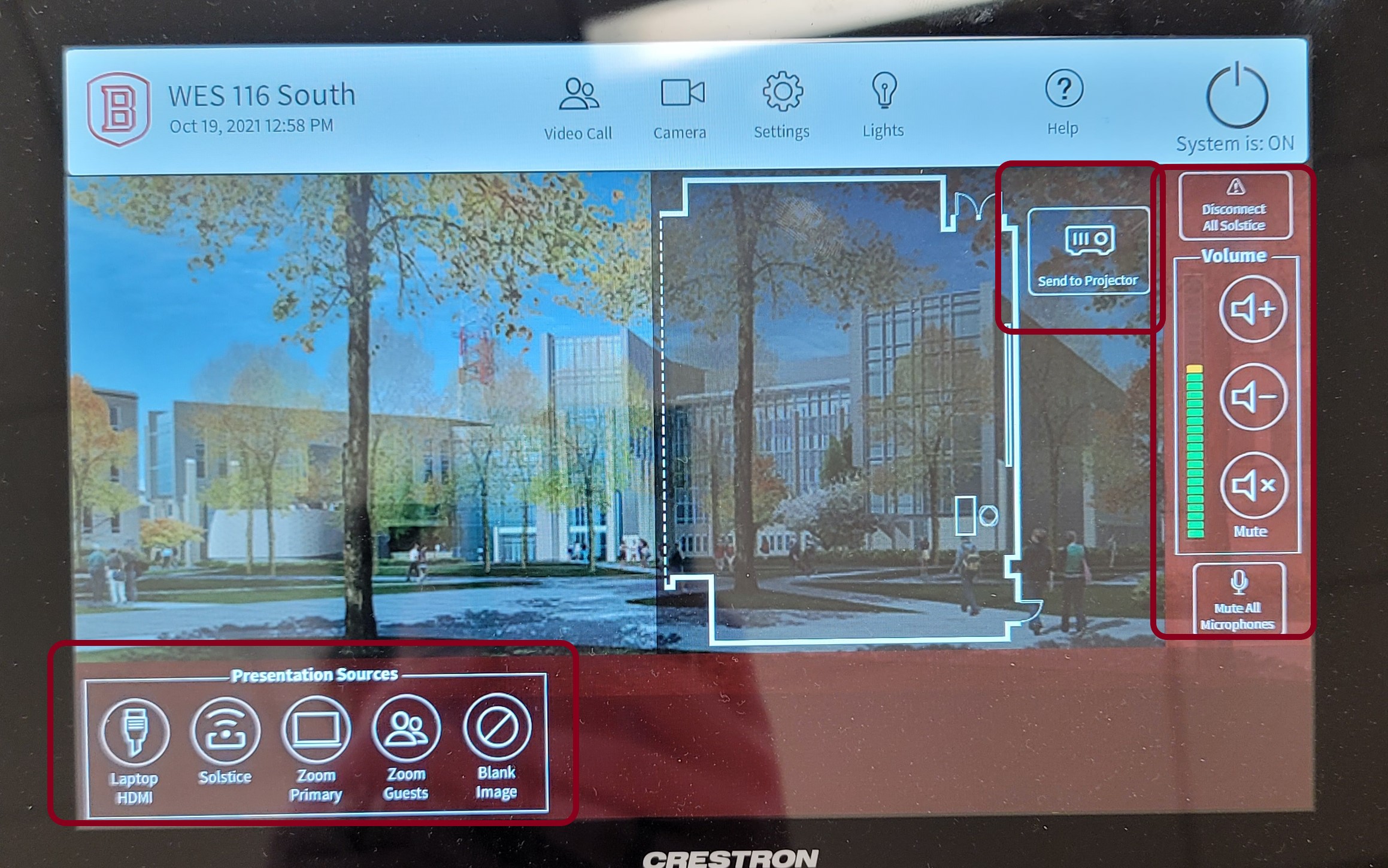
3. If you want to combine the North and South spaces, hit settings at the top of the panel

4. Then tap “Combine rooms”
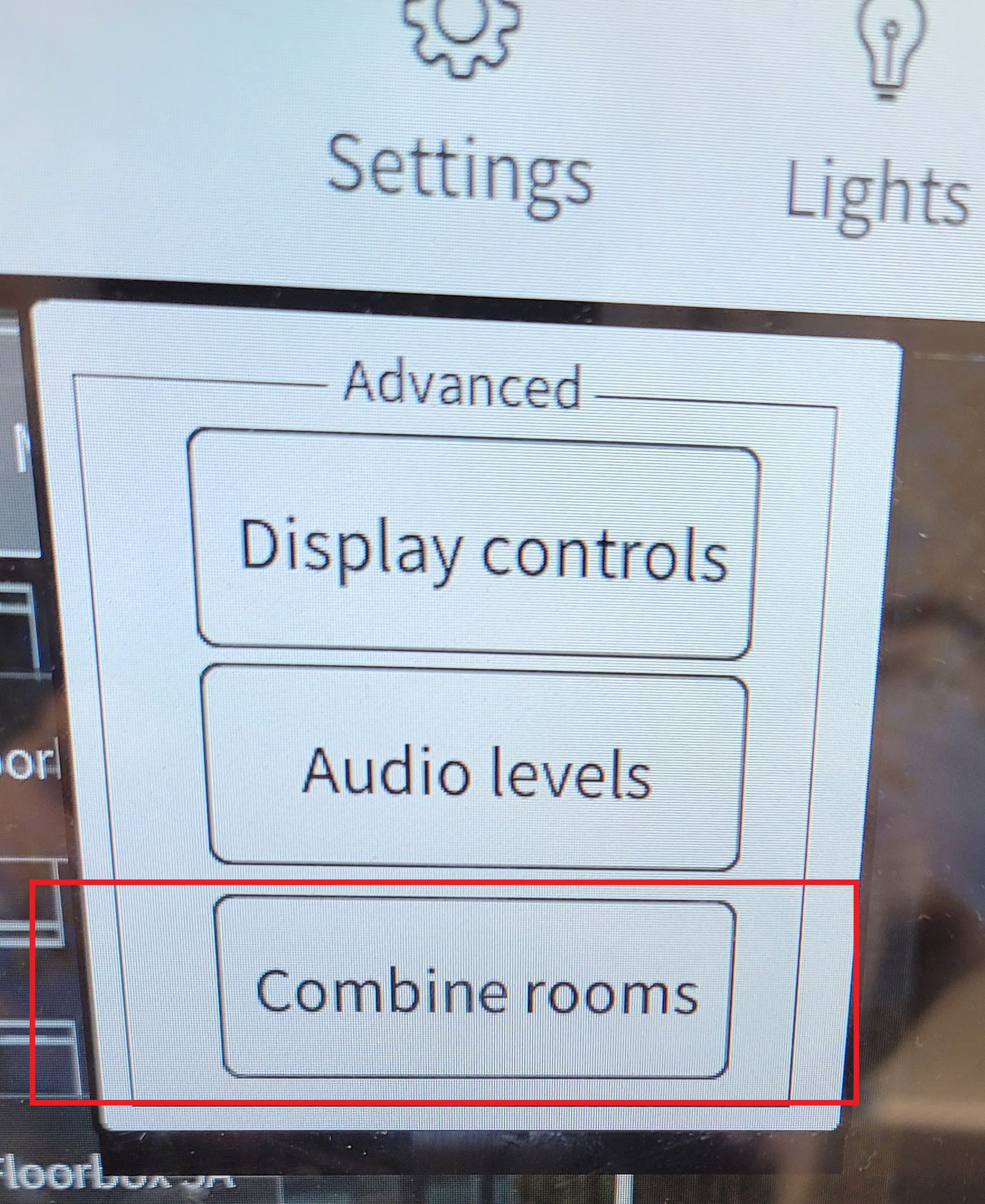
5. Likewise, if you need to separate them, you tap settings
6. Then “Separate rooms”
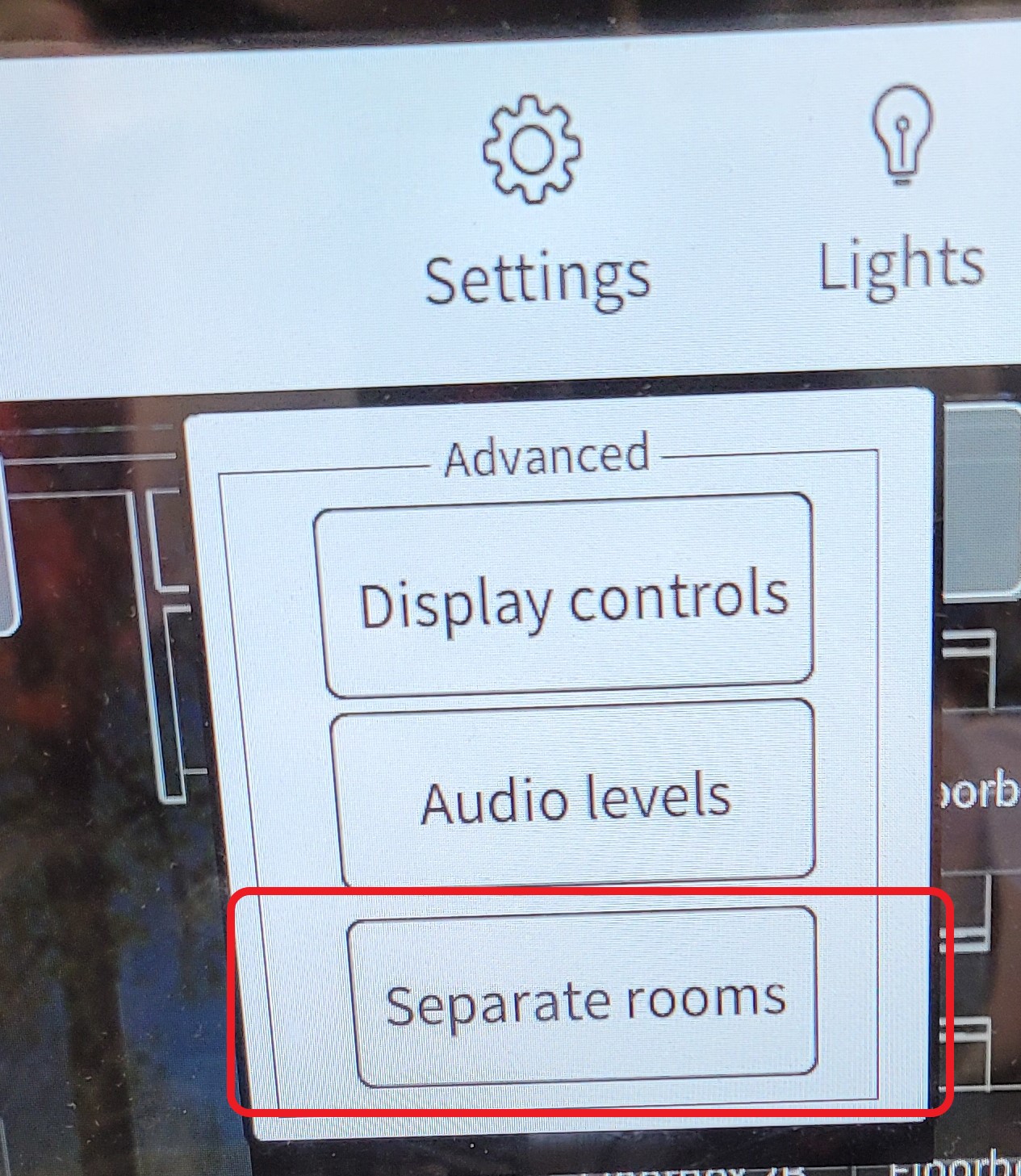
7. To control the cameras, you tap “Camera” at the top of the right panel
a. From the screen that comes up, you can control pan, tilt and zoom
b. You can also use preset locations for each of the 2 cameras in the room.
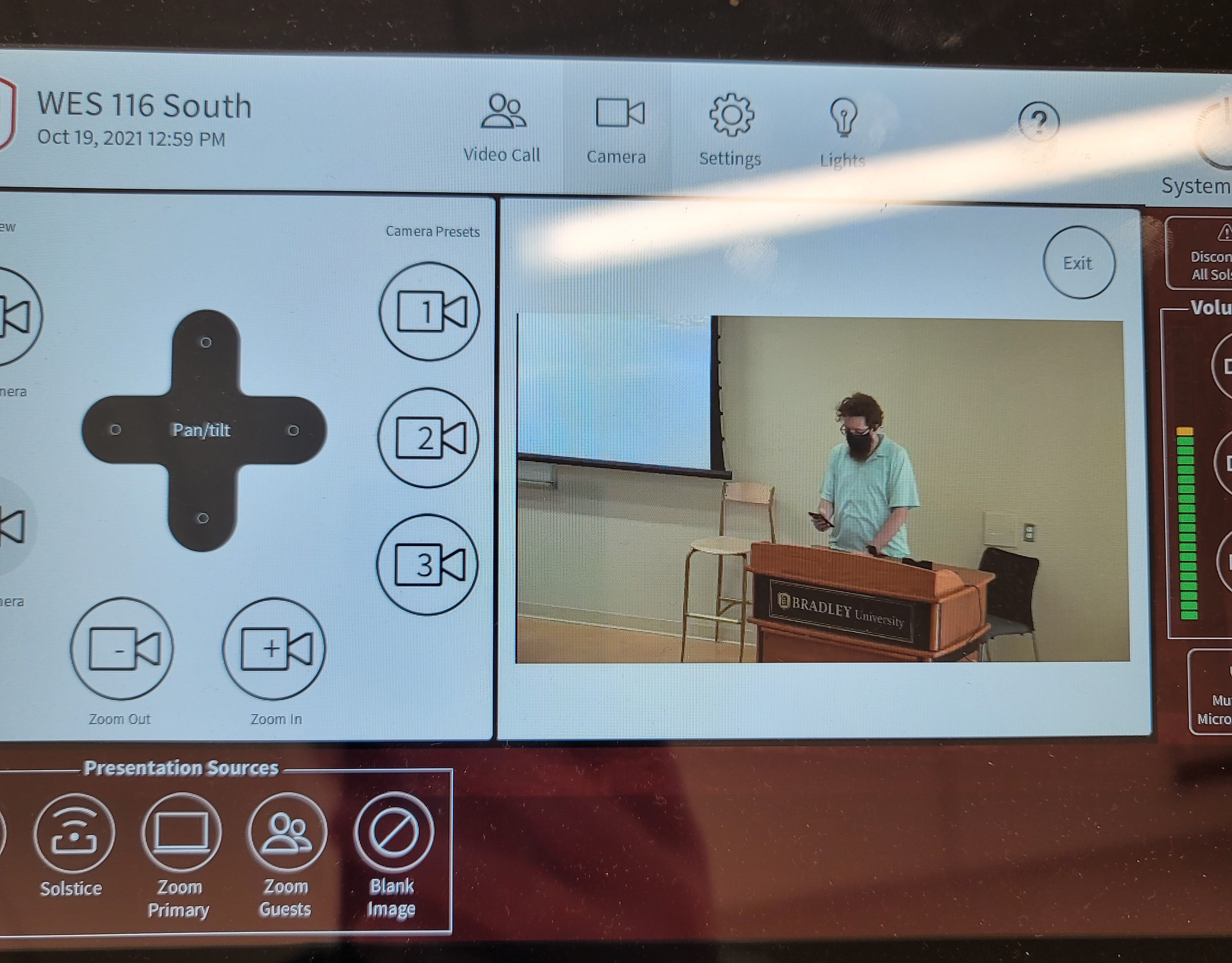
8. In order to start a meeting, do one of the following:
a. Press "New Meeting" to start an unscheduled/ad-hoc meeting
b. Press "Join" to join a scheduled meeting as the host
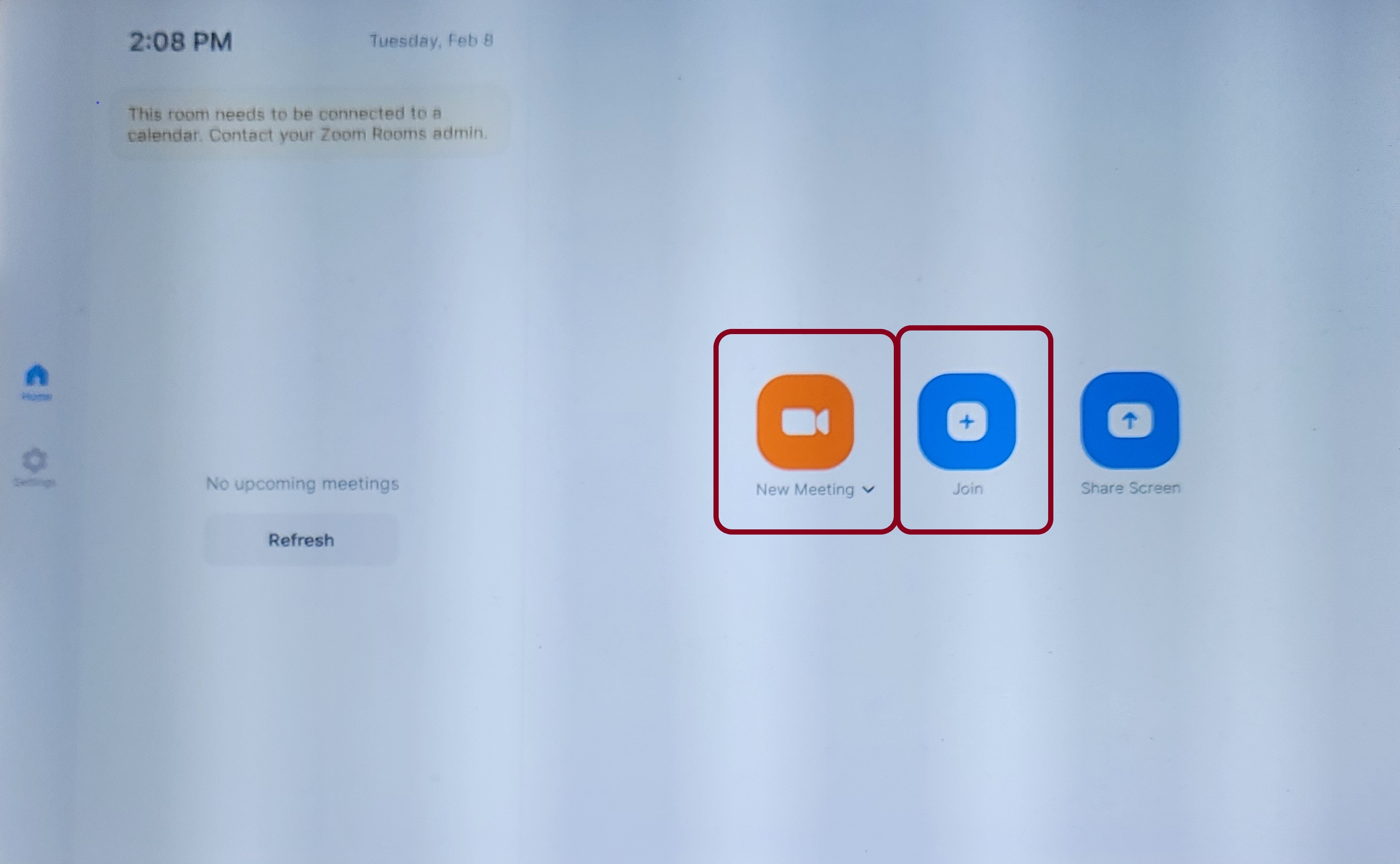
Related Terms: Westlake Hall, WES, MacBook, Laptop, Audio Visual, AV Technology, Tech, Zoom, adapter, Microphones, Mics, Crestron, Control, Projector, Combine, Separate

