How do I use Audio Visual Technology in GCC 211?
The following is a list of all the source options available in Global Communications Center Room 211.
Garrett Livingston
Last Update há 3 anos
Note: Detailed articles about the specific technologies available in these spaces can be found at the bottom of the article
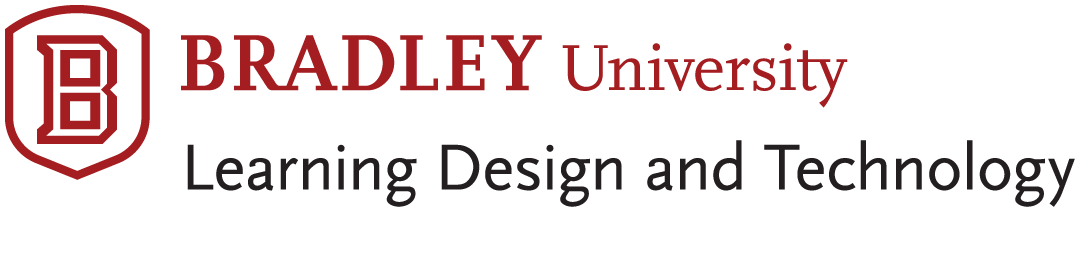
GCC 211 Quickstart Guide
The following is a list of all the source options available in this room. The source of all displays must remain on HDMI 1. You change what is being broadcast to the 5 room displays by switching the source on the Crestron video switcher behind the main display at the front of the room.
The following is a list of sources on the switcher:
1. Mac Mini
a. In order to connect using the Mac Mini, you must use the wireless keyboard and mouse at the teachers’ station to put in your BU credentials
b. The DVD drive, if needed, is located behind the monitor
2. Mersive Solstice Pod.
a. Students and teachers can connect to this by using the Solstice app on their phones, tablets, or laptops
b. The IP address for the Solstice Pod will be displayed on the monitor when you switch to this source
3. HDMI cable and attached adapters
a. Select the correct adapter for your laptop
i. USB-C adapter for newer MacBooks
ii. Mini DisplayPort adapter for older MacBooks
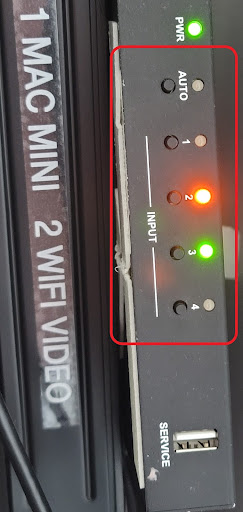
(Above) Crestron Switcher found behind the Smartboard monitor
(Below) Mac Adapters
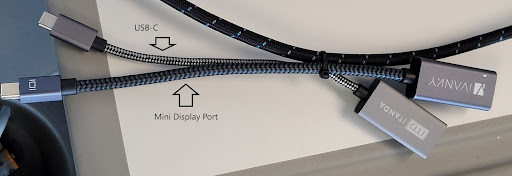
If these processes are unsuccessful, put in a ticket with AV Services at corona.bradley.edu and we will respond as quickly as possible. In the event of an extreme emergency, Call or come by GCC 209.

