How do I Restore Archived Panopto Recordings Restore Archived Panopto recordings?
This guide contains 3 methods for restoring archived Panopto videos
Garrett Livingston
Last Update 3 yıl önce
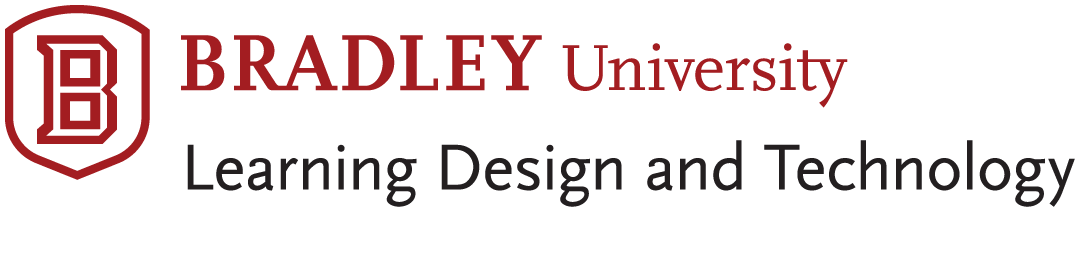
Restoring Archived Panopto Recordings
This article details how to restore Panopto recordings that have been archived.
Panopto is implementing a new archival policy on 3 January 2022, which will automatically archive videos that are 13 months or older twice a month.
In order to restore archived videos, follow these steps:
Restoring via Search
1. Log in to Panopto via Shibboleth SSO, using your Bradley University credentials
2. Navigate to the search bar at the top of the screen and enter a keyword or title of your video
3. Click the checkbox for “View archived videos”.
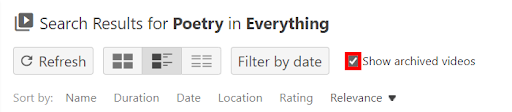
4. When the video appears on the screen, click Restore from Archive
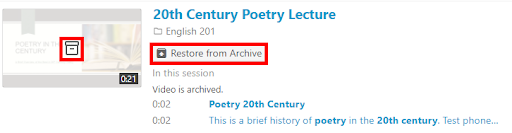
Note: The video can take up to 48 hours to be restored from the archive.
Restoring from the Viewer
1. Navigate to the video you wish to restore. If it is archived, you will not be able to view it by clicking on it, instead, you will view the thumbnail and a warning message next to it.
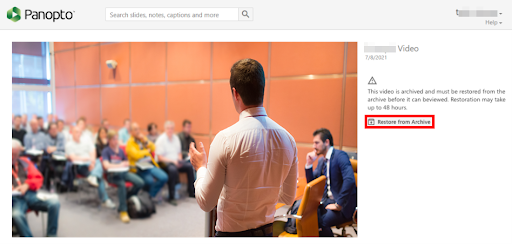
2. Click the Restore from Archive button to the right of the thumbnail
Note: The video can take up to 48 hours to be restored from the archive.
Restoring from Archive
1. Click the System menu (gear icon) at the bottom left of the window
2. Click Archive in the menu that pops up.
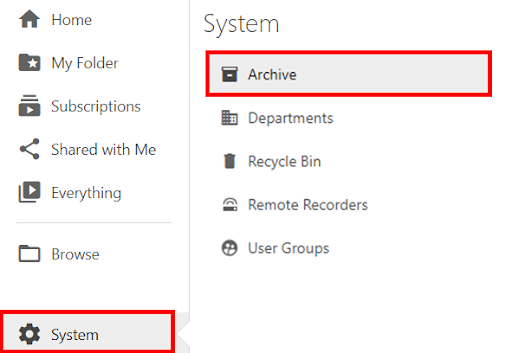
Alternatively, you can access the archive of a folder directly by clicking the button highlighted in red in the image below

3. Locate and hover over the video thumbnail
4. Click Restore from Archive
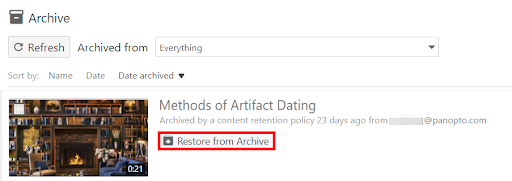
Note: The video can take up to 48 hours to be restored from the archive.

