Using an iPad to take a Respondus Quiz on Canvas
Bryan Gibson
Last Update 7 months ago
Faculty can allow students to take a quiz on Canvas that requires the Respondus Lockdown browser using their iPad instead of a computer.
Faculty
1. To allow students to use an iPad in addition to a computer, change the settings in Canvas under LockDown Browser & Monitor.
2. Click the down arrow next to the Quiz name, then Settings.
3. Under LockDown Browser Settings, click the + next to Advanced Settings.
4. Check the box that says, "Allow students to take this exam with an iPad (using the "LockDown Browser" app from the Apple App Store)."
5. Click Save + Close at the bottom of the window.
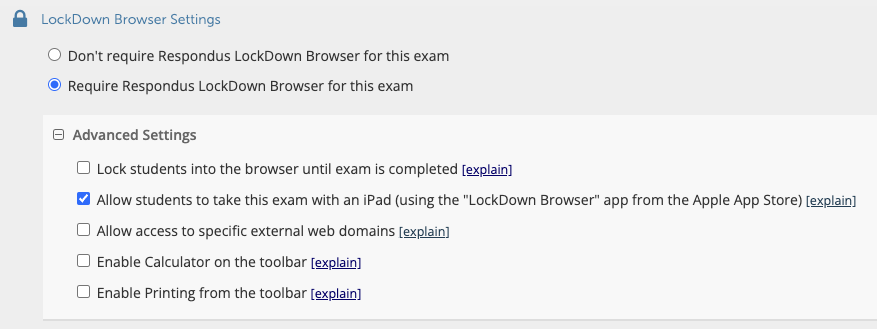
Students
- If the instructor is using New Quizzes (versus Classic Quizzes), you will need to open the quiz from the Google Chrome app. Opening the quiz from the Canvas - Student app will not open Respondus.
- You may need to reach out to your instructor to ask them to allow iPads using the instructions in the Faculty section above.

