How do I operate the AV equipment in Peplow Pavilion?
A quick guide to operating Alumni Center Peplow Pavilion
Garrett Livingston
Last Update há 3 anos
Note: Detailed articles about the specific technologies available in these spaces can be found at the bottom of the article
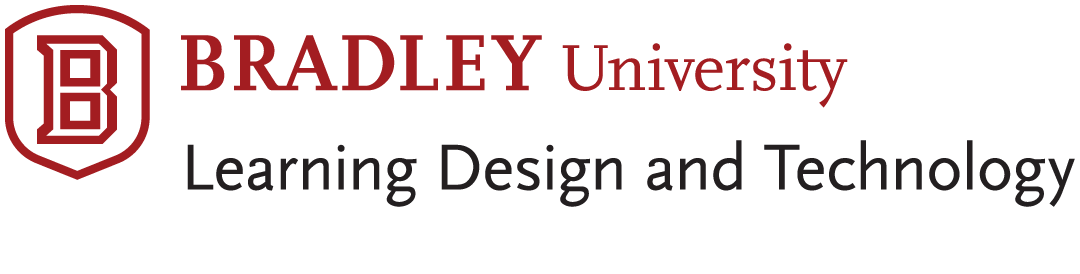
Peplow Pavilion Quickstart Guide
Peplow Pavilion has a unique control scheme. It has both wall panels and an iPad to control the room video and audio from the entire room.
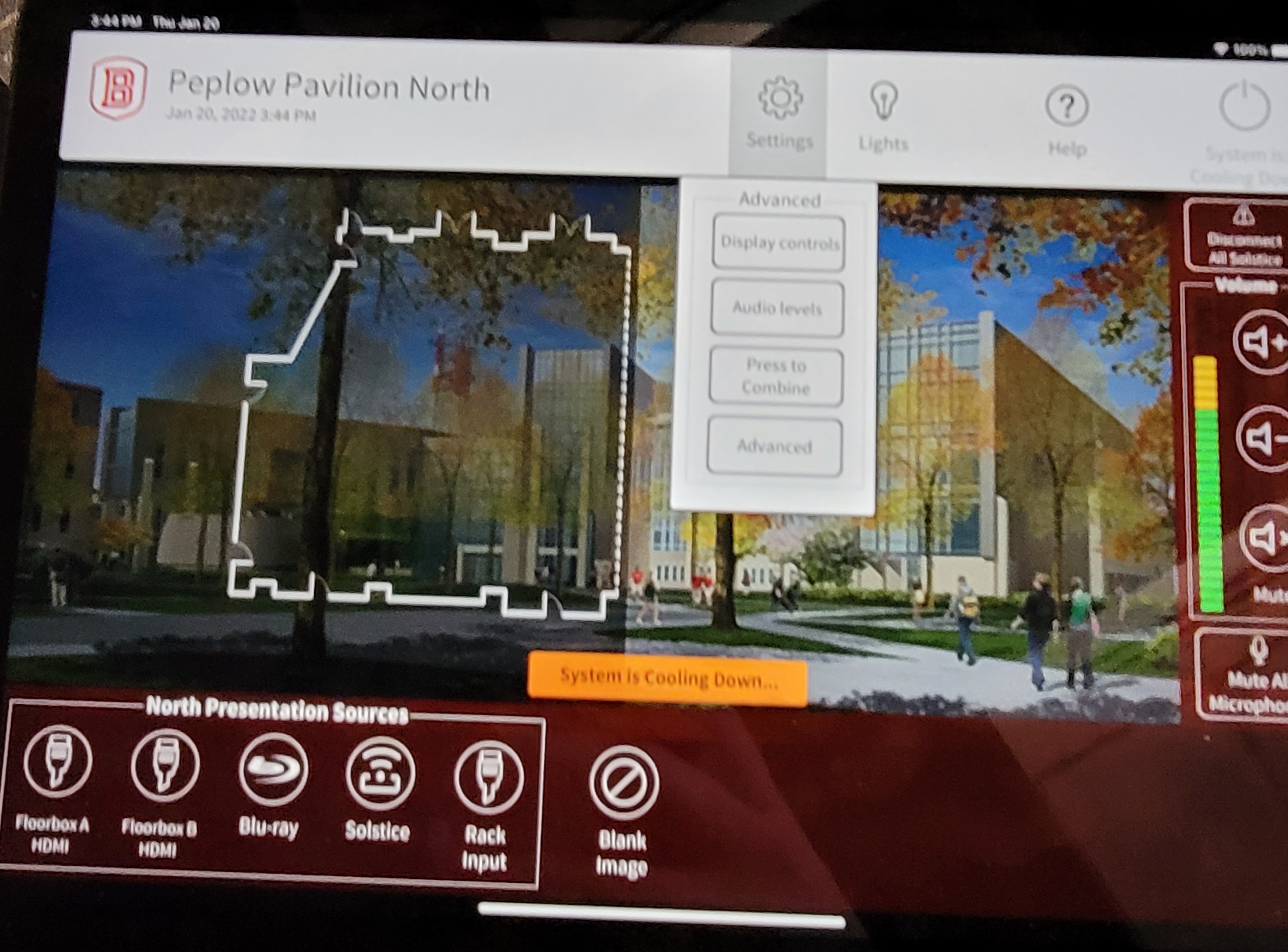
This iPad functions the same as the wall panels. You can select sources in the bottom left. This iPad can be found in the rack drawer labeled iPad/ALs RX inside the AV Closet Rack.

You can also find all of the wireless mics in the room in the "Mic Storage" drawer.

On the iPad, you can select sources from the north or south end of the room to display on the projectors in the room.
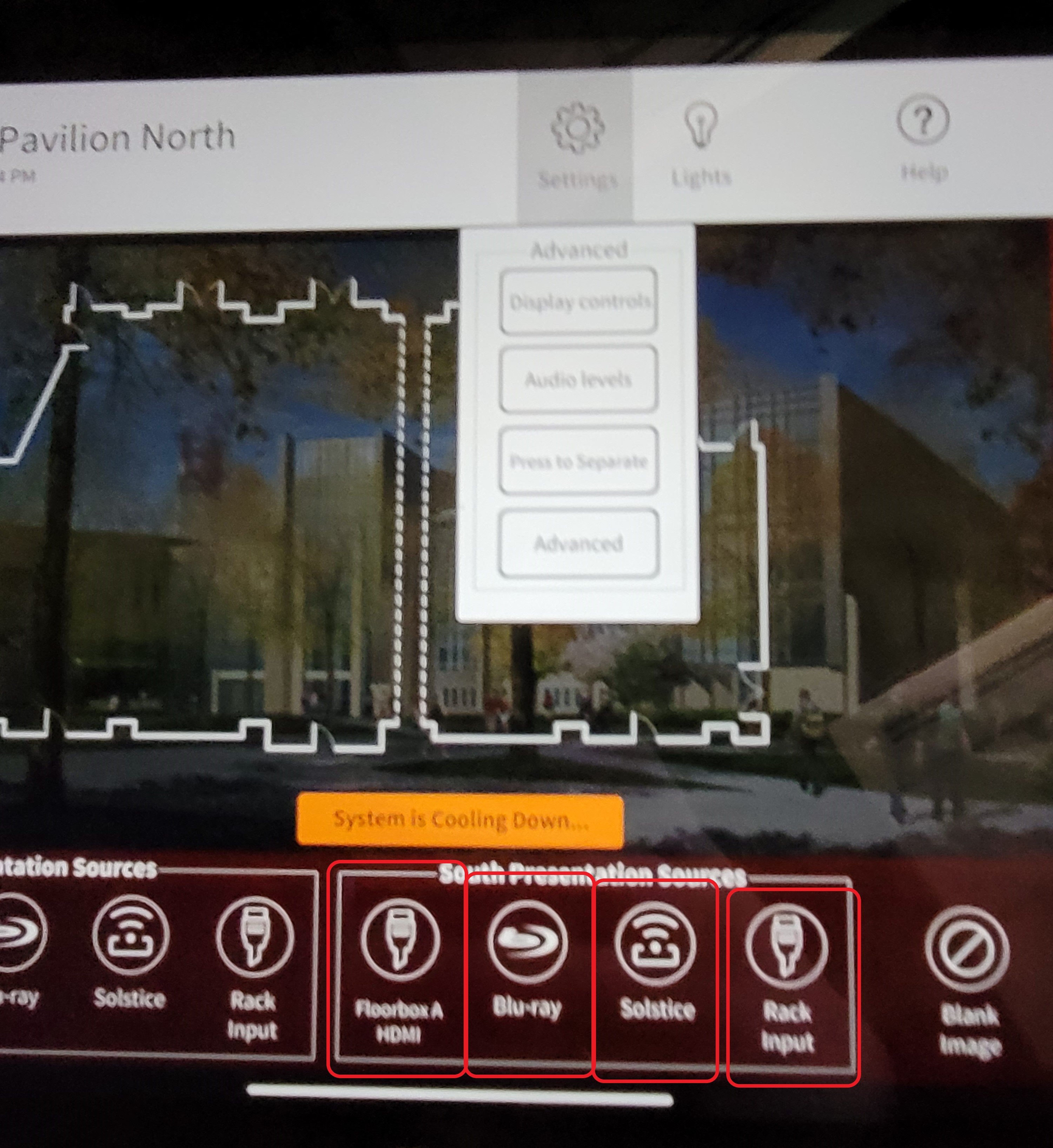
The sources are as follows:
Floorbox A/B HDMI refer to the HDMI input found in the boxes at the front of the room, by the windows. (pictures below)

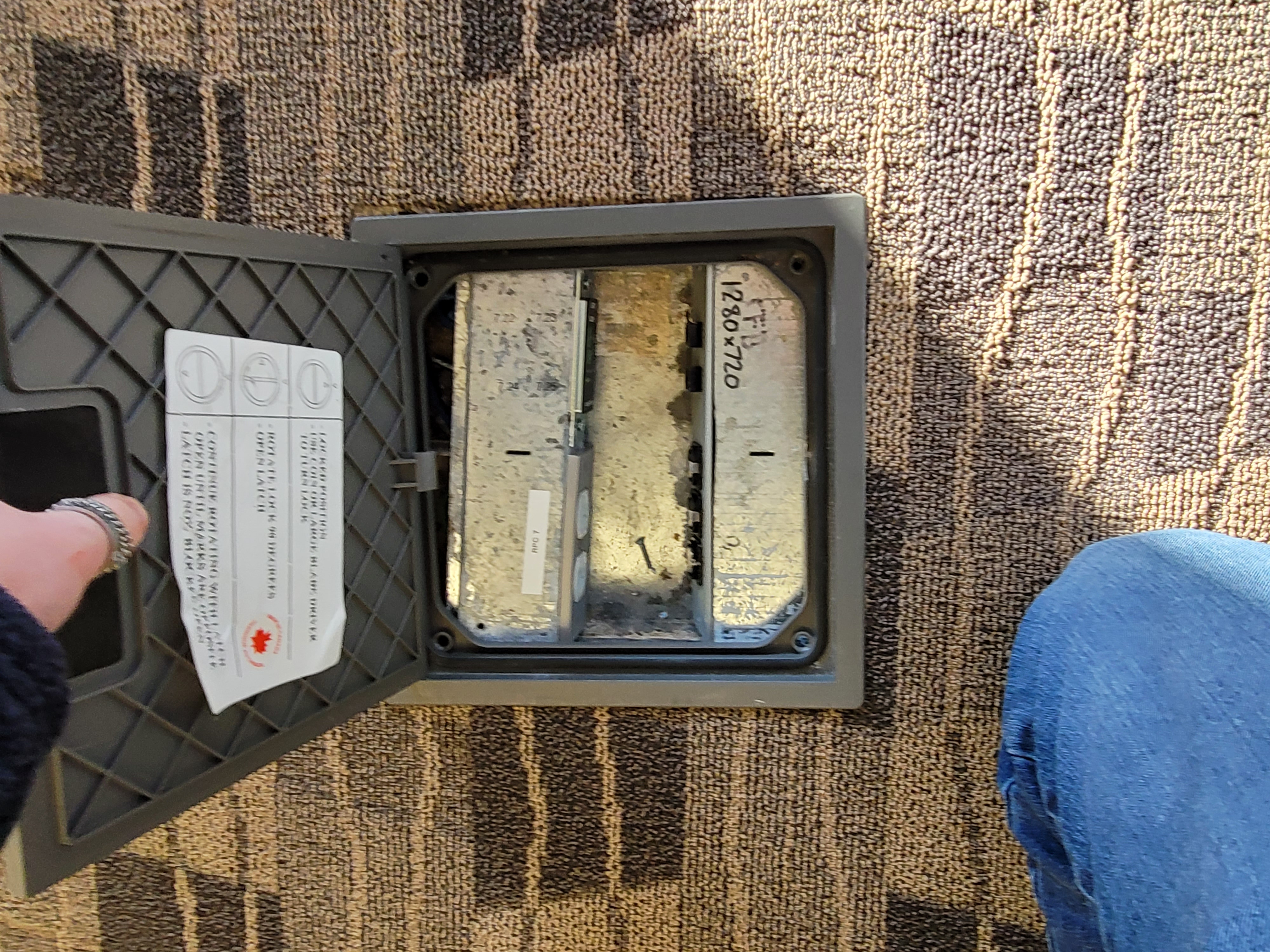
Blu-ray plays from the Blu-ray player in the AV closet
Solstice displays the Solstice(s) in the closet
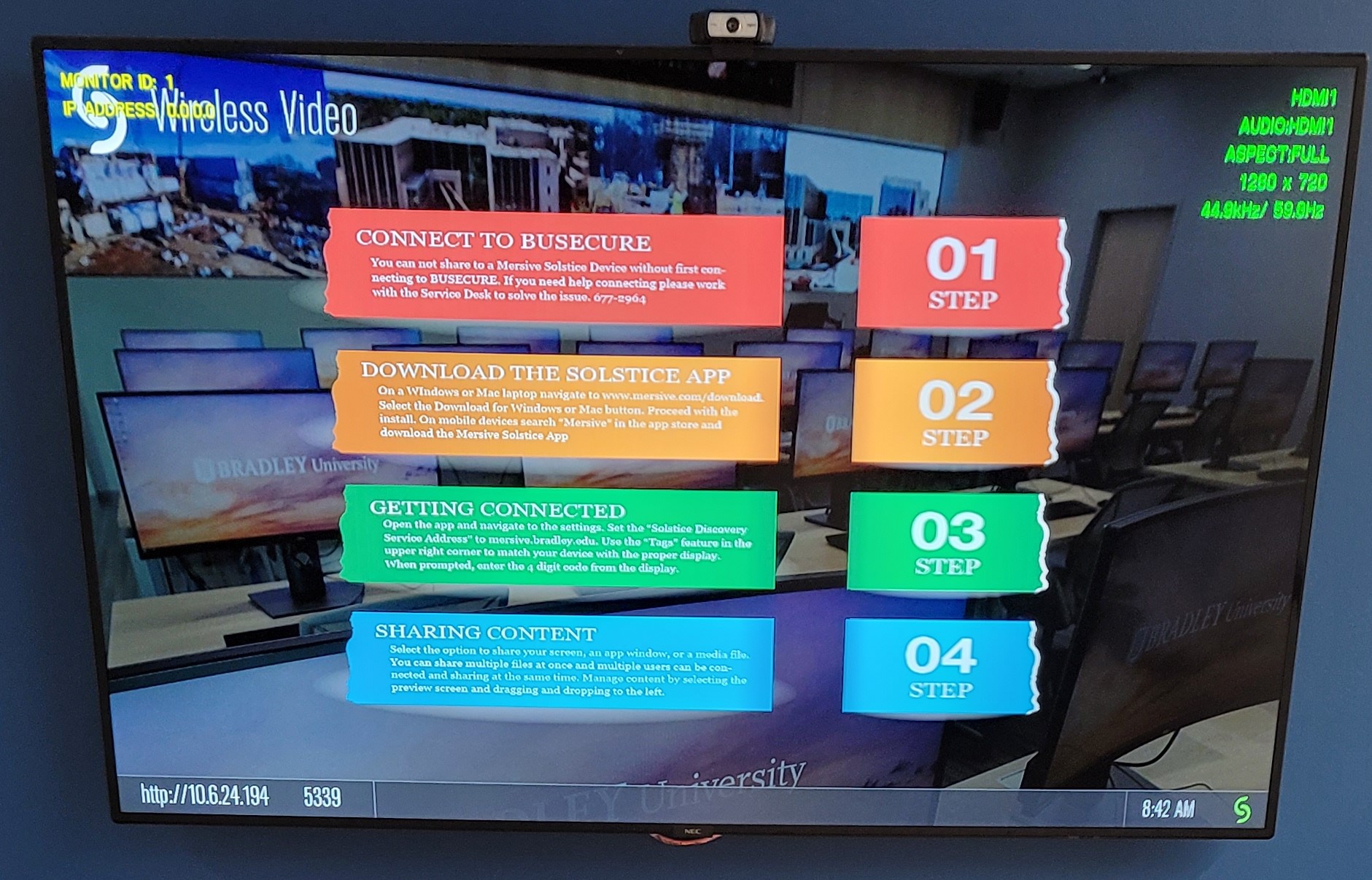
Rack input can be used to play slideshows and videos from a laptop via the inputs in the rack.


When you select one of the sources on the iPad or wall panels, the projector(s) and screen(s) will lower from the ceiling.

after the projector(s) warm up, the image will appear on the screen(s).
If you need to separate the rooms, simply press "Settings" in the top middle of the iPad screen, then "Press to Combine" or "Press to Separate" in the dropdown menu.
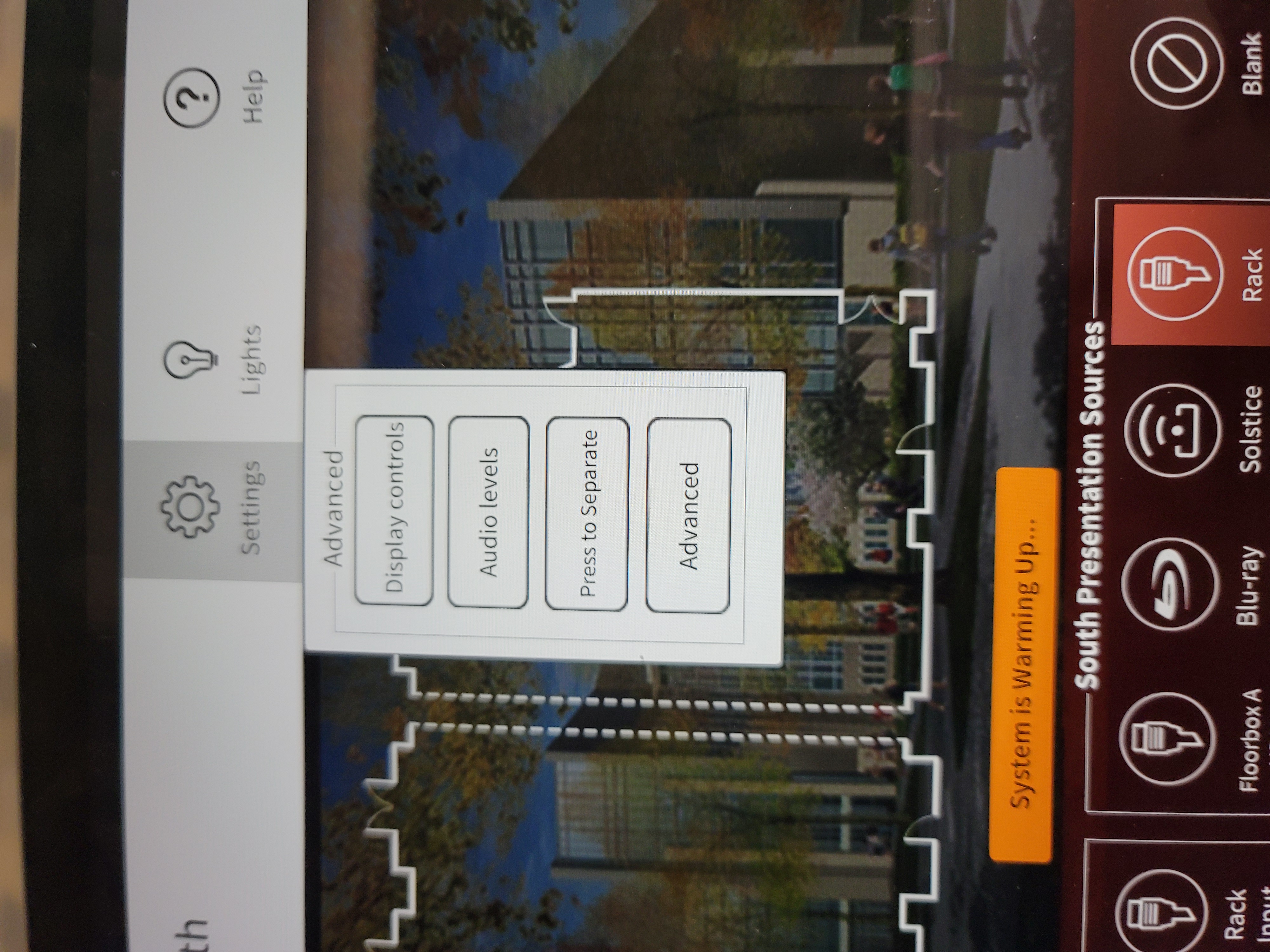
Along the right, you will find the Volume control for the room.
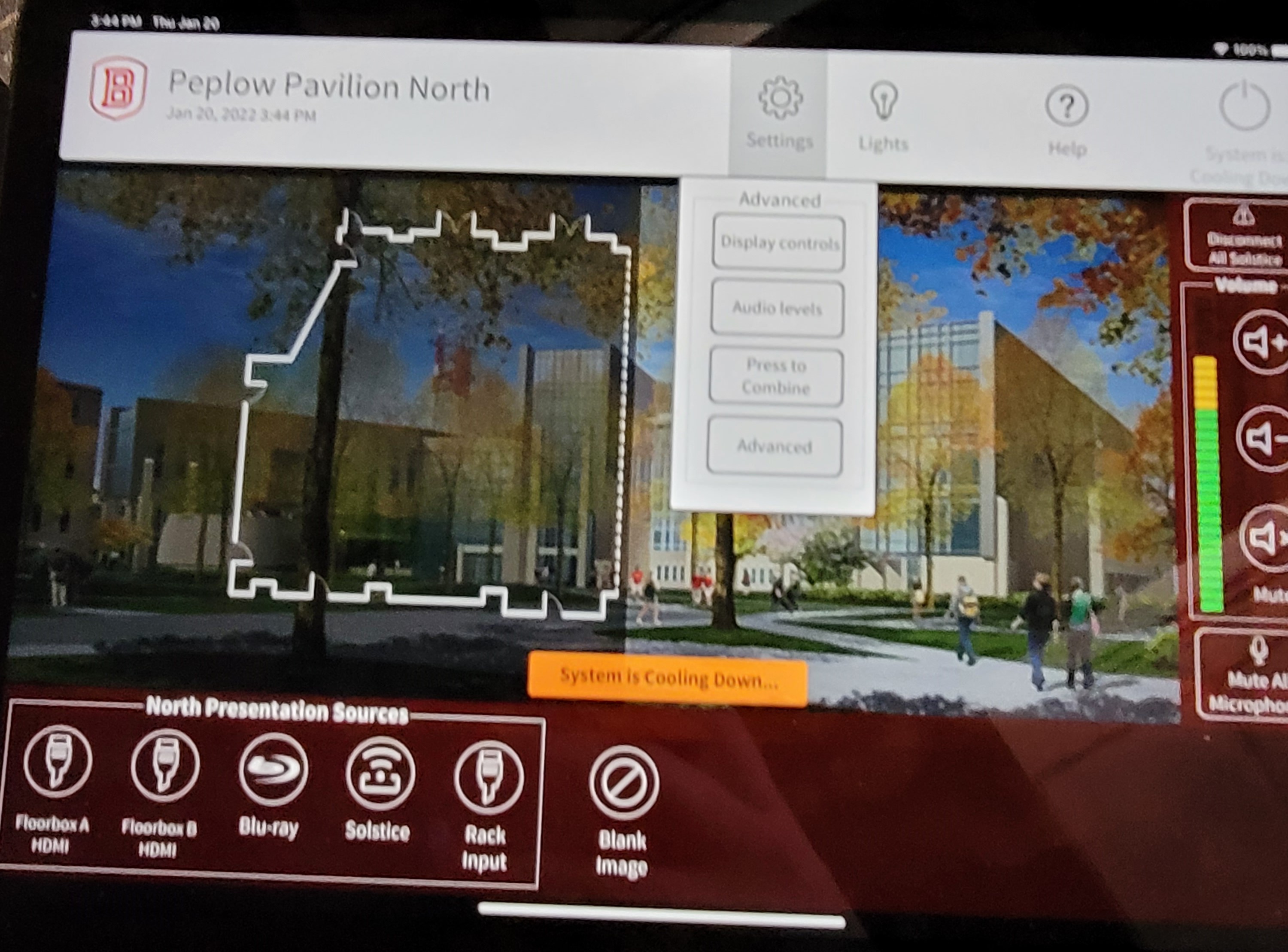
Finally, when you are done in the room, you simply press the power button in the top right of the screen, and the room will shut down and the screen(s) and projector(s) will raise back into the ceiling.
Related Terms: AC, Alumni Center, Peplow Pavilion, MacBook, Laptop, Audio Visual, AV Technology, Tech, iPad, Audio, Video, Crestron, Control

