What do I do if Zoom doesn't work in Bradley, Olin, or Westlake?
This guide will be separated into distinct issues and their solutions/troubleshooting steps
Garrett Livingston
Last Update 3 jaar geleden
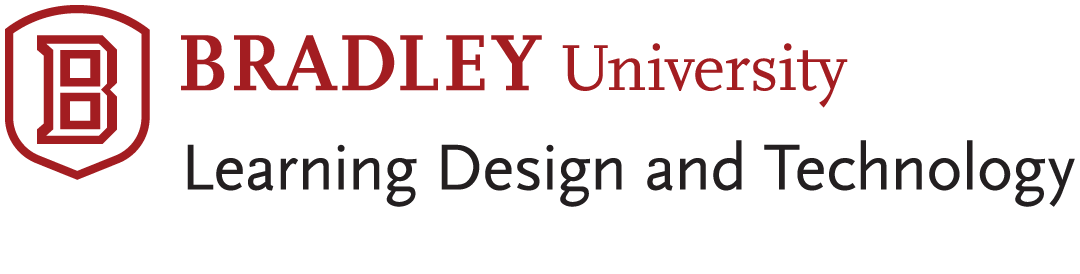
Zoom not playing over room speakers
If Zoom audio is not playing over room speakers after selecting the Join with Computer Audio option,
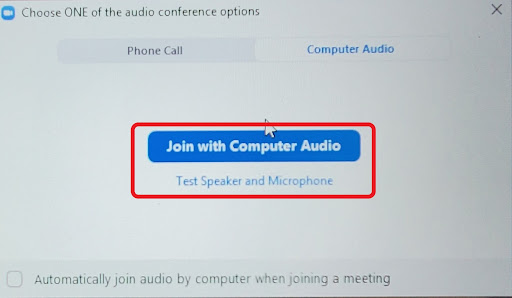
but other audio is, Click the arrow next to the Microphone icon in the bottom left corner of the Zoom window.
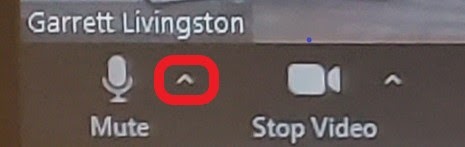
The Audio Settings menu will appear.
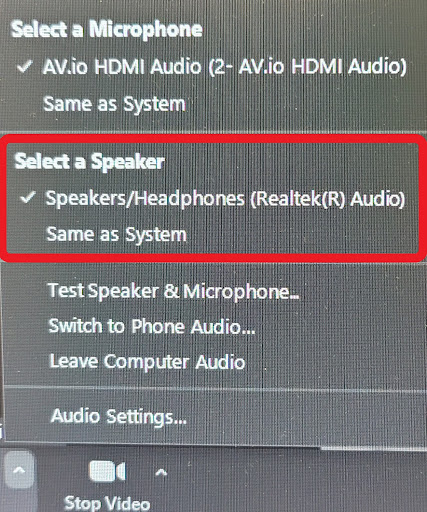
Under “Select a Speaker”, select either the “Speaker/Headphones” or “Same as System” this will move zoom audio from the internal speakers to the room speakers.
Also ensure that the HDMI cable is seated in your laptop properly.


Just unplug and replug the HDMI Cable and/or the USB Adapter and try the previous steps again.
Camera Not Showing up in Zoom
If your camera or the room camera isn’t showing up in Zoom, Click the arrow next to the Camera icon in the bottom left corner of the Zoom window.
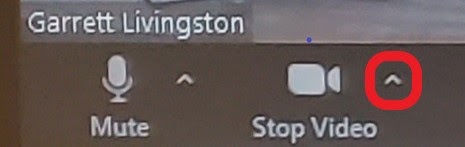
The Video Settings menu will appear.
Under Select a Camera, you will have the option to choose from your integrated webcam (if you are using your laptop for the meeting) an external webcam (if you have one connected), or the Room Camera (if you are using the Zoom Computer in Hyflex spaces).
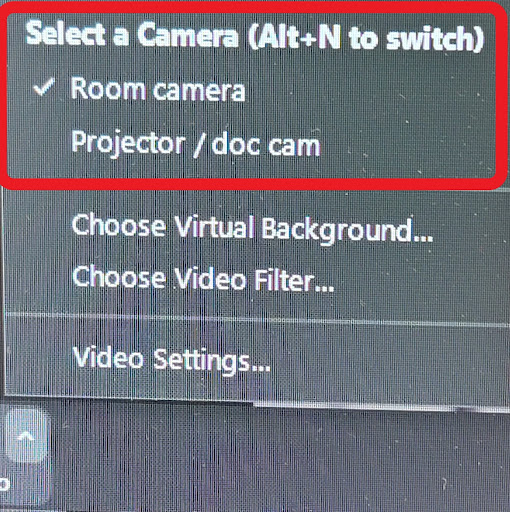
If Students/Zoom Attendees can’t hear you via Zoom
Ensure that the correct microphone is selected in the Audio Settings menu.
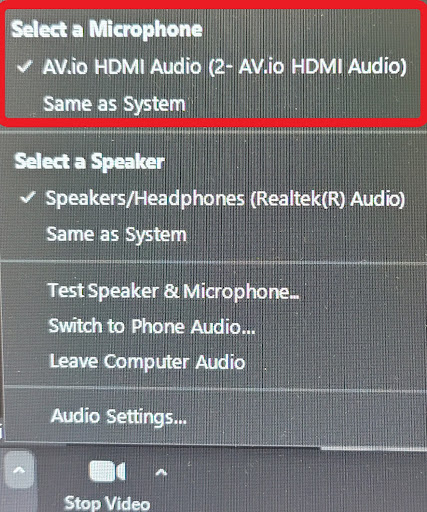
Select the Microphone labeled AV.io Microphone if using “Same as System” doesn’t work properly Test the Microphone by clicking “Test Speaker & Microphone” in the Audio Settings Menu and by checking with Students attending via Zoom.
This guide applies to Westlake Hall (WES) 30, 26, 14, 15, 16, 112, 210, 212, 216, 310, 312, 316 | Olin Hall (OH) 149, 164, 165, 201, 301, 320, 345 | Bradley Hall (BR) 139
Related Terms: Bradley, Olin, Westlake, Hall, Zoom, Camera, Microphone, Mic, Speakers, Audio Visual, AV Technology, Tech

